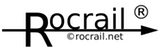Table of Contents
Apple macOS on Intel & Apple Silicon
Install & Run
- Download the Rocrail-revno-macos.app.zip fitting to the installed macOS.
- Double click on the Rocrail.app after the file has been unzipped. (Safari will unzip it automatically after download.)
- A directory, "~/rocrail", is automatically created with the default rocview.ini and plan.xml after the first start of the Rocrail App.
- Open a Workspace in this directory: "~/rocrail", or just select:
File → Demo Workspace
(The tilde "~" represents the user home directory: /Users/<username>)
App Content
Rocrail.app
└───Contents
├───MacOS
| ├───*.dylib (controllers and wxWidgets)
| ├───rocrail
| ├───rocview
| └───Run
├───Resources
| ├───rocrail.icns
| └───icons
└───rocdata
├───svg
├───trace
├───images
├───web
├───decspecs
├───stylesheets
└───plan.xml
User directory
After the first application start, a rocrail directory will be created, in the users home, with the following content:
~/rocrail ├───plan.xml ├───images ├───decspecs ├───stylesheets ├───svg (symbolic link to Rocrail.app/rocdata/svg) └───web (symbolic link to Rocrail.app/rocdata/web)
Security General
macOS Lion
macOS Sierra
How to start the Rocrail.app if macOS blocks it.
If macOS refuses to open the Rocrail.app please check:
USB to Serial Driver
Check the manual of the product which Chipset is used for selecting the right device driver.
| Device driver | Remark | Products |
|---|---|---|
| FTDI Virtual COM Port Drivers | Updates available. | SPROG II, LocoBuffer USB, LI-USB |
| CP210x | Updates available. | - |
| http://www.prolific.com.tw/eng/downloads.asp?ID=31 | PL-2303 |
Use the /dev/tty.* device instead of the /dev/cu.*!
Just use following command in a Terminal window to check your system for available serial devices:
macbook:~ jack$ ls -l /dev/tty.* crw-rw-rw- 1 root wheel 17, 8 26 Feb 20:01 /dev/tty.Bluetooth-Modem crw-rw-rw- 1 root wheel 17, 4 26 Feb 20:01 /dev/tty.Bluetooth-PDA-Sync crw-rw-rw- 1 root wheel 17, 0 26 Feb 20:01 /dev/tty.usbserial-00001124 crw-rw-rw- 1 root wheel 17, 2 26 Feb 20:01 /dev/tty.usbserial-A10048Md
In this case there are two serial devices listed:
- /dev/tty.usbserial-00001124
- /dev/tty.usbserial-A10048Md
System Information
Alternatively the System Information utility can be used to check the USB device name.