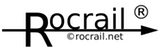Table of Contents
Command Recorder
Introduction
Features
- Record commands as text
- Play back
- Export and import
- Modify, insert and delete commands
- Create route command
- Time stamp option; Must be activated before recording is started.
Note
- Not all commands are supported.
Record a Route
With the following 10 steps a route can be created:
- Make sure Rocview is online. (Connected with the Rocrail server.)
- Reset all involved blocks from occupancy.
- Start recording.
- Click on the start block. → Use Shift+Click for choosing the plus block side.
- Click on all needed switches, signals and sensors.
To get the wanted command correctly in the route use the context menu instead of a single click to select the right command. - Click on the destination block. → Use Shift+Click for choosing the plus block side.
- Optional click on the via blocks.
- Stop the recording.
- Optional modify some recorded lines.
- Push the Route button.
The new route will be shown in the Route Dialog to be able to make some changes or set options if needed.
After pushing the OK button the recorded route will be send to the Rocrail server will show up in the Route Table. With Cancel the recorded route will be rejected.
Notes:
- Works with Standard and with Staging Blocks.
- Steps 5 and 6 may be mixed.
- The generated route ID is formatted as: [from block ID+/-]-[to block ID+/-]
- Pause lines will be ignored.
- If some switches and/or signals were left clicked the correct commands can be adjusted in the Route Dialog.
File format
type,<id>,<cmd>
Only linefeeds are allowed; No extra carriage return. (DOS/Windows)
"Pause" is not a command but is used to wait for the number of seconds between the playback steps.
Example
fb,fb3a,true pause,2 fb,fb3b,true pause,2 sw,sw2,flip
Note
In addition to importing and playing back the command sequence in the command recorder, a txt file can also be played back in a action type "Start external program".