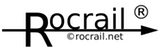Table of Contents
Staging Block
What is a Staging Block?
- A staging block is a special kind of block divided in multiple detection sections.
- Trains with a length of zero are not allowed to enter a staging block.
- Regarding the train length one or more trains can be serially staged.
- One or more sections can be reserved for one train depending of its length.
- The staging block will move the containing trains forwards if the first train has left.
- It had been one way only. The arrow side is exit.
- * With Rocrail version 2.1.6018 a reverse exit was introduced.
- * With Rocrail version 2.1.6038 a reverse exit signal was introduced.
- A staging block is Not usable with track driver systems.
Basics
SVG symbol
The SVG symbol of a staging block has been changed with introducing the "reverse exit" functionality.
It is available in dynthemes only!
Optical states
The number of occupied sections and a closed entry and a closed exit is shown inside the staging block symbol.
Staging block signals
A staging block may be equipped with an entry signal, an exit signal, a reverse exit signal and a stage signal.
The entry signal, the exit signal and the reverse exit signal will normally be manually operated signals, to control the entry and the exits of the staging block.
Closing/opening the staging block will also change the state of the corresponding signal; the signal has to be manually operated! (entry signal and exit signal)
Changing the state of the signal will also close/open the corresponding staging block; the signal has to be manually operated! (entry signal and exit signal)
Staging block operation commands
A staging block can be operated with the following commands:
| Menue Command | Comment |
|---|---|
| Compress | The trains that are present are moved in the direction of the “exit” section, in order to free up the “entry” section and to fill gaps in the sections. If the exit is open, the train in the “exit” section will be placed in “Auto” mode. |
| Run last train reverse | The last train in the staging block will be placed in “Auto” mode in reverse direction. |
| Close exit Open exit | Controls the “exit” flow of the staging block |
| Close entry Open entry | Controls the “enter” flow the staging block |
| Reset | Removes all locomotives from the staging block |
| Put out of operation Put into operation | Controls the “enter” flow the staging block |
Tooltip
Demo_1

This is a demo plan for a normal staging block; no reverse exit.
The staging block shows the loco ID only on reserve and enter, in all other cases the number of occupied sections is shown in brackets.
A '<' sign shows that the exit side of the staging block is closed.
A gray background shows that the enter side of the staging block is closed.
Demo_2b
Demo_3
Staging Automation
- As soon as a train arrives in a staging block it will be placed in manual mode.
- The train will be moved to free sections under control of the staging block until it arrives in the last section in which the auto mode is reactivated again.
- A train can only be stopped traveling to another block if the staging block has been closed or if the train is put to the hold status before it is in the last section. Alternatively, a manually operated exit signal can be used.
- The function stop all locs does not prevent, that trains leave the staging block.
- A section can only be used if it is electrically and logically free.
- Every sensor and unlock event will trigger the compress command to move trains to open sections.
- A manual start loco command will be rejected if the train is not in the last section.
- A pending leaving train is not allowed to reserve the same Staging Block.
- To disable departure the following options are available:
- Close exit.
- Disable automode.
- Manual exit signal.
Commands
Properties
Only available when automatic mode is switched off
Opens the properties dialogue Staging Block: General.
Compress
- The trains that are present are moved in the direction of the "exit" section, in order to free up the "entry" section and to fill gaps in the sections.
- If the exit is open, the train in the "exit" section will be placed in "Auto" mode.
Run last train reverse
The last train in the staging block will be placed in “Auto” mode in reverse direction.
Close Exit / Open Exit
Controls the "exit" flow of the staging block.
Close Entry / Open Entry
Controls the "entry" flow of the staging block.
Reset
Removes all locomotives from the staging block.
Put into Operation / Out of Operation
Controls the "enter" flow the staging block.
Background
Sets the symbol background colour with the standard "Colour dialogue" of the operating system.
For a transparent background, "Black" must be set.
Enable alternative SVG
Enables a second graphic container (if any) of the symbol. Usually used for flashing symbols.
See Alternative <g>.
Help
Points to the "Help" pages in the wiki.
Add note ...
See: Server Notes
@Box
Opens the @Box dialogue.