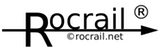Table of Contents
Install Rocrail on Raspberry Pi
A graphical Rocrail installation from scratch on a Raspberry Pi.
 Attention Attention  Since 10/2023 is there a new Raspberry Pi Imager 1.8. The operation and functions have been expanded and changed. Unfortunately is there yet not a YT video for it in english. So it may be necessary for a while to use this german Video for some declarations and it may help to use the undertitles: https://www.youtube.com/watch?v=APkKDII64c4 |
PiOS SD Preparation
To setup a SD Card for the Raspberry Pi, check this page:
Advanced Options
With the Advanced Options SSH, WiFi and more can be configured before writing the OS to the SD Card.
After selecting the OS the Advanced Options will become available:

Setup the Rpi Environment:

Download
Open the WEB Browser and surf to https://wiki.rocrail.net, and select "Windows & PiOS":

Select Installer
Extract
Wait until the ZIP file has been completely downloaded.
Open the ZIP file by clicking on the downloaded Rocrail file:

After the Xarchiver has been opened, seldect Menu → Action → Extract:

Set Target
First time install
The following steps are only needed at the first time installation of Rocrail.
Skip this if you only did extract an update.
Open the "File Manager", and open the /home/pi/Rocrail-ARMHF" folder:

Desktop Link
Double click on the desktoplink.sh file, and execute it in a terminal:

Now the Rocrail Icon ist ready to launch:

File Manager Option
To avoid this question on double click the Rocrail Icon:

Change the File Manager Preferences, and select:

Rocrail Startup
Demo
Touch Screen
PiOS does support Touch Screens out of the box.
Right Mouse Button
To be able to access the context menus, a right mouse click emulation is needed.
This solution converts a long click into a right mouse click:
The Utility
- Fork with makefile fix: https://github.com/phd/evdev-right-click-emulation
Install the dependencies:
sudo apt install libevdev2 sudo apt install libinput*
Unzip the sources and compile the utility:
cd evdev-right-click-emulation-master make
Start the utility for testing:
cd sudo evdev-right-click-emulation-master/out/evdev-rce
Check if the display is recognised.
Auto start the Utility
Copy the utility directly in the home directory:
cd cp evdev-right-click-emulation-master/out/evdev-rce .
Create a file named as
/home/pi/.config/autostart/LongClick.desktop
Edit this file and put the following contents in it:
[Desktop Entry] Name=LongCLick Exec=sudo /home/pi/evdev-rce Type=application
Makefile for PiOS 11
(Lothar)
Fixes the build error under PiOS 11.
CC := gcc XFLAGS := -Wall -std=c11 -D_POSIX_C_SOURCE=199309L LIBRARIES := -levdev INCLUDES := -I/usr/include/libevdev-1.0 CFLAGS := $(XFLAGS) $(INCLUDES) OUTDIR := out SOURCES := uinput.c input.c rce.c OBJS := $(SOURCES:%.c=$(OUTDIR)/%.o) TARGET := $(OUTDIR)/evdev-rce .PHONY: all clean $(OUTDIR)/%.o: %.c @mkdir -p $(OUTDIR) $(CC) $(CFLAGS) -c $< -o $@ $(TARGET): $(OBJS) $(CC) $(CFLAGS) $^ $(LIBRARIES) -o $@ all: $(TARGET) clean: rm -rf $(OUTDIR)